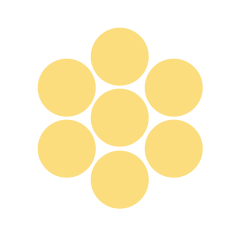Grade 07 ELA - Standard: CC.1.3.7.G
Grade 07 ELA - Standard: CC.1.3.7.G
Continuum of Activities
The list below represents a continuum of activities: resources categorized by Standard/Eligible Content that teachers may use to move students toward proficiency. Using LEA curriculum and available materials and resources, teachers can customize the activity statements/questions for classroom use.
This continuum of activities offers:
- Instructional activities designed to be integrated into planned lessons
- Questions/activities that grow in complexity
- Opportunities for differentiation for each student’s level of performance
Grade Levels
7th Grade
Course, Subject
English Language Arts
Activities
- Define the different techniques that can be used to establish mood, reveal conflict, or create a reaction in the audience.
- After reading a particular story, drama, or novel, watch clips of the filmed version of the same, compare the events in the print version to those shown in the movie.
- Critique why a film version of a story, drama, or book may leave out certain aspects of the piece or why the film version changed/enhanced/maintained the elements of the text version.
- Create a poem using a simple format (copy change, found poem) and then turn the poem into a video poem. Analyze the effect of the written poem and then analyze the video poem to determine the benefits of each type of format.
Answer Key/Rubric
- Student understands techniques such as:
- Establishing – in this camera angle, viewers see a wide angle view of the setting. Nothing is close up and this camera angle is helpful in setting the scene for the movie.
- Reaction – in this camera angle, the character’s reaction is caught up close. This is often a close up angle. The viewer understands what the character is feeling clearly.
- Perspective – in this camera angle, the viewer “sees” exactly what the character is seeing. This would be as if the camera were directly in the character’s eyes.
- Lighting/Shadows – used to convey suspense and/or reveal what one character knows that another may not
- Sound/Audio – used to illustrate the mood of a particular scene
- Student will read and a grade level appropriate story, drama, book, or poem that can also be found in a film version. While reading the text, the student will make notes to indicate their understanding. Then, the student will take notes during the filmed version to determine new understanding, new questions, or observations about how the filmed version enhanced or changed their understanding of the meaning of the speech. Discussion points can include how the filmed event added new dimensions to the reader/watcher’s understanding.
- After reading a story, drama, poem, or novel in class, show video clips of the movie (making sure all content is grade-level appropriate). Ask students to take notes on any similarities or differences they notice between the movie and the text. In pairs or small groups, students should explore the similarities and differences and begin to discuss why the director of the movie may have chosen to change the book to any degree. Students should critique these stylistic choices and explore the effect of these changes on the aesthetic representation of the novel.
- Using a simple poem writing activity (copy change or found poem, for example), the student should write a poem. Then, ask student to create a video poem using a simple movie creation program such as iMovie, MovieMaker, or any variations of online movie making programs (Stupeflix is a simple program and students can make a movie in just a few class periods). Ask students to pay close attention to the details of their video poem so that they fully capture the meaning of the poem. Students can use their own pictures or videos or can use those available online. Additionally, students should be aware of how music choices can affect the tone or meaning. After the video poems are created, students should be encouraged to show them in a whole class “screening.”